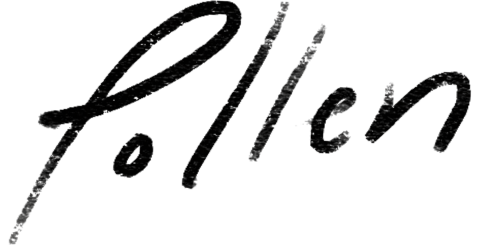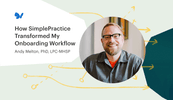Using AutoPay for Automatic Payments Saves Time and Energy

If you aren’t using AutoPay to receive automatic payments in your private practice, you’re spending too much time and energy collecting payments from your clients.
Collecting client payments can be one of the more difficult tasks that private practice owners have to manage, especially for those in the behavioral health field.
After a client opens up to you, do you really want to talk to them about the $85 they owe you? Not so much.
Automatic payments, or SimplePractice AutoPay, is one of the most useful features a private practice owner can use to ensure they’re capturing all revenue without having those uncomfortable conversations after appointments.
AutoPay is not only instrumental in maximizing your compensation—it also saves you time trying to collect payments.
On the flip side, it saves your clients time by allowing them to set their preferred payment method and then head home when your session is done.
No matter how large or small your private practice is, utilizing AutoPay is a win/win for you and your clients.
How Does AutoPay Work?
To maximize AutoPay’s functionality—and your revenue—I advise the clinicians I work with to set AutoPay as a requirement for all their clients as appropriate.
When you establish this payment expectation with your clients up front, you’re far more likely to collect your payments with less effort.
All too often, I see private practices accept new clients without discussing the client’s out-of-pocket responsibilities, and as a result, this can lead to a client disappearing after they receive their first couple invoices.
Before you enable AutoPay, you should obtain client consent for AutoPay enrollment. This is important to protect both your practice and your client. I advise this be done with the rest of your intake paperwork, but you can always get this consent at a later point if need be. You’ll also need your client’s credit card information and the amount you’ll be charging each month.
Clients can dispute credit card charges, so having proof of consent that includes the amount can help you down the line if someone does try to dispute a charge.
Your Informed Consent document or a fee agreement, if you have one, are a good place to add in some information about your AutoPay policies.
Self-pay clients are easy to set up—you already know exactly what you’ll be charging them for each appointment.
Clients who pay with insurance may be more challenging.
First, you’ll need to verify your client’s insurance eligibility and then determine if they have any out-of-pocket costs. If a client is only responsible for a copay, then you can simply set that copay amount as what AutoPay will charge.
However, if a client is responsible for a deductible and/or coinsurance, then you’ll need to calculate their rate by verifying their insurance fee schedules and calculating their out-of-pocket responsibilities, and if necessary, performing appointment level billing changes (more on this below).
I’ve Set Up AutoPay—Now What?
It’s important to note that AutoPay isn’t a feature that you can “set and forget.”
If you don’t continuously monitor payments, you can easily fall behind and clients can rack up huge balances.
You should constantly monitor payments to ensure that 1) the payment went through, and 2) you’re charging the correct amount.
A common misconception with AutoPay is that the system will charge whatever is owed—but this isn’t always true. AutoPay will only charge the amount that you have indicated the system to charge and for which the balance has been invoiced. If you’ve set your EHR to invoice on a monthly basis, automatic payments will only occur monthly. Daily invoices will allow for daily automatic payments.
For clients with insurance, AutoPay will pause if an electronic payment report (or ERA) indicates a different amount than what was initially charged. This prevents all future sessions from being paid unless you manually restart AutoPay.
If you’re providing multiple types of services that require different payment amounts, you’ll have to perform appointment-level billing changes.
The effort necessary to correctly perform appointment-level billing changes may seem daunting. However, I’ve found that the time and potential headaches you save is worth it down the line. Adjustments to the service types and therefore the client’s out-of-pocket responsibilities can be calculated and adjusted in the same way.
How to Set Up and Adjust AutoPay for Insurance
The following is an example to see how to set up AutoPay for insurance clients, and how to perform appointment-level billing changes.
John Doe needs services and has XYZ insurance. Upon verifying John’s benefits, you find out that John Doe is responsible for a $500 deductible, and after the deductible has been met, he’s responsible for a 25% coinsurance. You know that John’s first appointment has a $125 allowable amount through XYZ insurance, and then you schedule regular ongoing appointments with a $100 allowable amount through XYZ insurance. Note: it’s important to understand what insurance will pay based on the charge amount and insurance allowables or allowed amount.
| Appointment | Insurance Allowable | Client Charge |
|---|---|---|
| 1 | $125 | $125 |
| 2 | $100 | $100 |
| 3 | $100 | $100 |
| 4 | $100 | $100 |
| 5 | $100 | $81.25 ($75 of remaining deductible + 25% of the remaining $25 allowable = $6.25) |
| 6+ | $100 | $25 (25% of $100.00) |
In this example, the agency will need to adjust the client’s fee for the first appointment, second appointment, fifth appointment, and then the sixth appointment. After the sixth appointment the agency should not have to make any adjustments as long as the client’s benefits don’t change and insurance XYZ doesn’t change their fee schedule.
Whether you’re billing insurance or taking private-pay clients, you should calculate a client’s payments prior to their first appointment and communicate it clearly back to them, so there are no surprises going forward. Clear communication from the start about what your clients should expect from AutoPay will help you save time, maximize your revenue, and avoid uncomfortable conversations.
When you and your clients don’t have to spend time or energy navigating payments, you’ll have more time to focus on your work together.
How SimplePractice Streamlines Running Your Practice
SimplePractice is HIPAA-compliant practice management software with booking, billing, and everything you need built into the platform.
If you’ve been considering switching to an EHR system, SimplePractice empowers you to run a fully paperless practice—so you get more time for the things that matter most to you.
Try SimplePractice free for 30 days. No credit card required.
More Stories
Stay inspired
Get the latest stories from your peers right to your inbox.